刚在Windows10下装了一个超级老的UltraEdit V10,原来在Win7就会自动修改成了默认的htm编辑器,在IE直接查看源码就会调用UltraEdit。
但是在Windows 10就没这回事了,IE设置里面只有word/excel/notepad几个选项,如果你要调用其他编辑器,原来那些教程就没用了,比如修改注册表View Source Editor就不起作用了。
Windows 10需要去修改注册表的.htm默认选项,如下:
HKEY_CLASSES_ROOT\.htm\OpenWithList
and
HKEY_CLASSES_ROOT\.html\OpenWithList
Add a new key with the name of the program: (ex. Notepad++)
New Key: shell
New Key: edit
New Key: command
Default: path of the program (Notepad++) plus %1 ("c:\program files\...." %1)注册表结构如图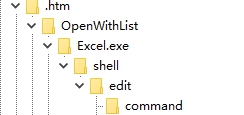
双击打开command,在默认的键值输入你的编辑器路径,记得是带双引号的,例如
“C:\Program Files\Notepad++\notepad++.exe”
然后保存注册表,关闭IE再打开,就可以在选项/默认编辑器里面选择自己添加的编辑器了。